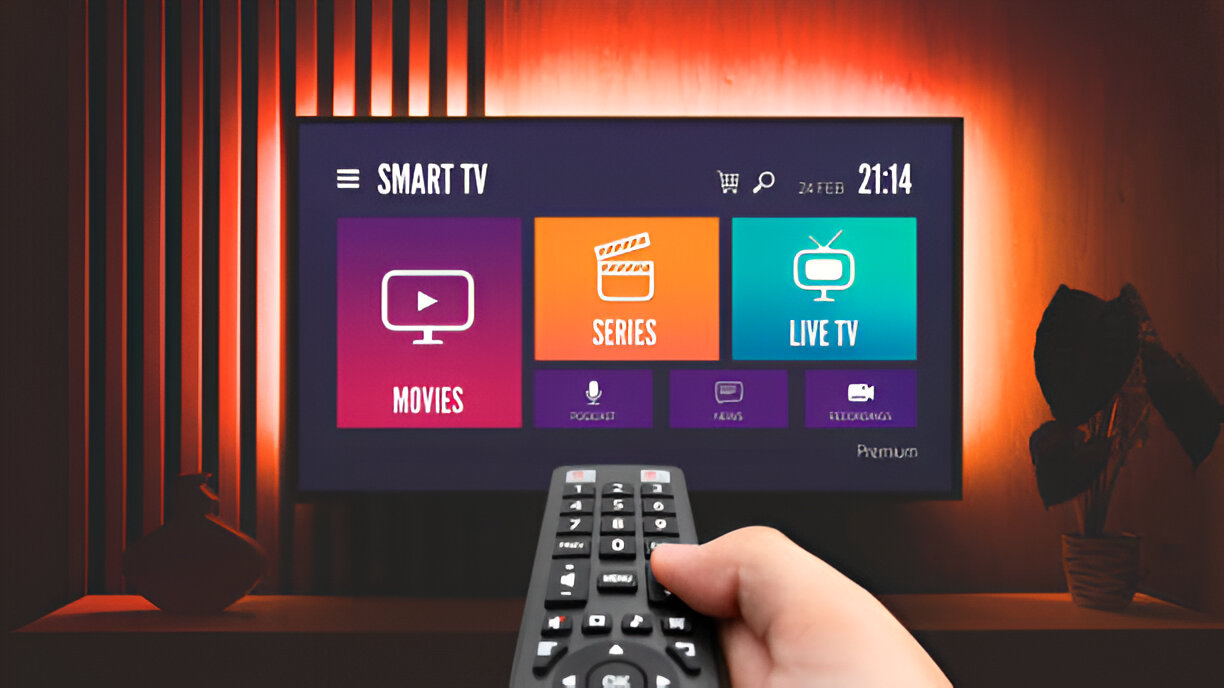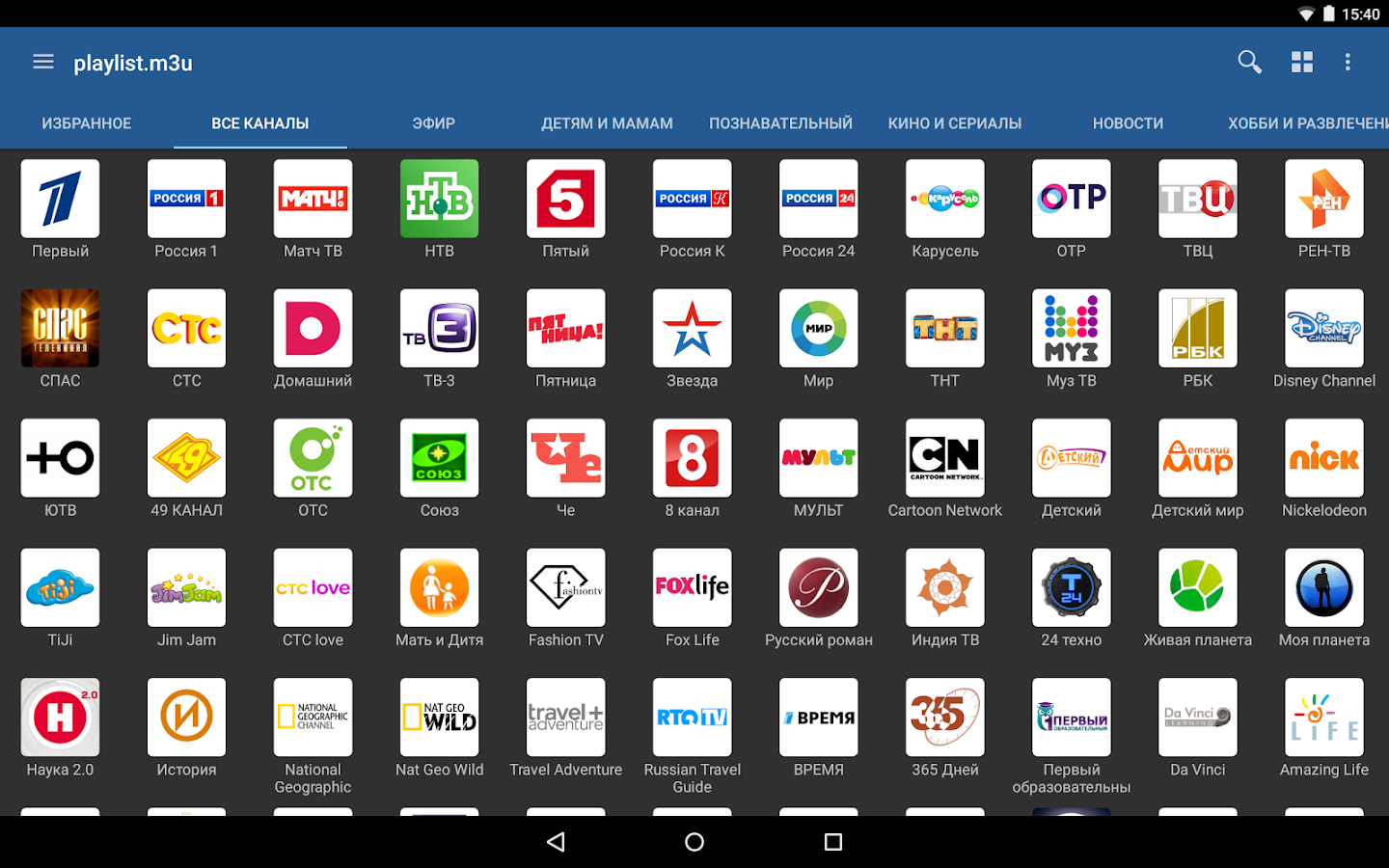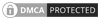Recent Posts

c
In today’s digital age, IPTV (Internet Protocol Television) is revolutionizing how we watch TV. Whether you’re on a Smart TV, smartphone, tablet, Firestick, or Android box, IPTV allows you to stream live channels and on-demand content over the internet with ease. If you’re new to IPTV and wondering how to install it on your device, this complete IPTV Installation Tutorial from GetIPTV will guide you through every step.
What You Need to Get Started
Before installation, make sure you have the following:
- A stable internet connection (at least 10 Mbps recommended)
- A supported device (Smart TV, Android box, Firestick, etc.)
- An IPTV subscription from GetIPTV
- IPTV app (like IPTV Smarters, TiviMate, or Smart IPTV)
1. How to Install IPTV on a Smart TV
Step 1: Go to your Smart TV’s App Store
Step 2: Search for an IPTV app (e.g., Smart IPTV or IPTV Smarters)
Step 3: Install the app
Step 4: Open the app and enter the credentials or M3U URL provided by GetIPTV
Step 5: Save and restart the app to load the channels
Note: Some Smart TVs may require sideloading if your preferred app isn’t available in the store.
2. How to Install IPTV on Amazon Firestick
Step 1: From the Home Screen, go to Settings > My Fire TV > Developer Options
Step 2: Enable “Apps from Unknown Sources”
Step 3: Install the “Downloader” app from the Amazon App Store
Step 4: Open Downloader and enter the IPTV app APK URL (provided by GetIPTV)
Step 5: Install the app, launch it, and input your login details
Firestick is one of the most popular devices for IPTV due to its portability and ease of use.
3. Installing IPTV on Android Phones and Tablets
Step 1: Open Google Play Store
Step 2: Search and download IPTV Smarters or TiviMate
Step 3: Open the app, then enter your username, password, or M3U URL from GetIPTV
Step 4: Enjoy live TV and VOD content instantly
4. IPTV Installation Tutorial on Android TV Boxes
Installation is similar to Android smartphones:
- Download the IPTV app from Google Play
- Enter your GetIPTV login details
- Load the channels and start streaming
Android boxes are great for users who prefer a bigger screen and a TV-style remote control.
Why Choose GetIPTV?
GetIPTV provides a seamless experience with:
- Over 14,000 live channels and 24/7 support
- HD and 4K quality streaming
- Easy-to-follow installation guides
- Compatibility with all major devices
- Fast setup and activation
Final Thoughts
IPTV setup is simple when you have the right provider and tools. With GetIPTV, you’re not just buying a subscription—you’re getting full support and top-tier service. Whether you’re using a Firestick, Smart TV, or mobile phone, you can be up and running in minutes.